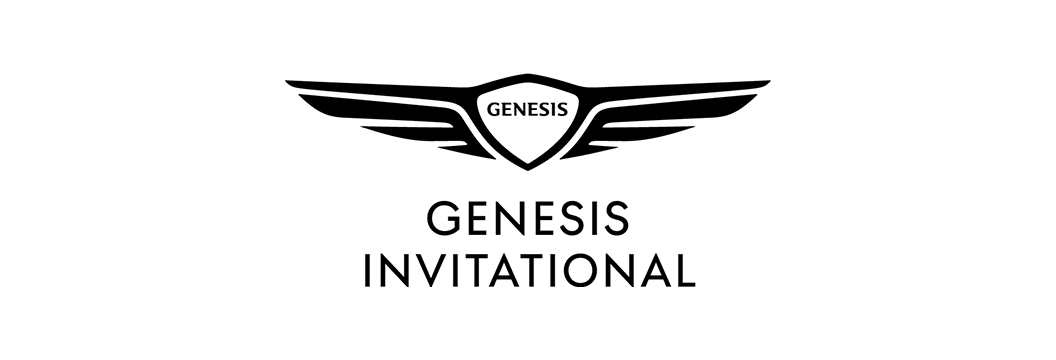MANAGE MY TICKETS
TICKET ACCOUNT MANAGER INFORMATION
Account Manager is your dedicated home to manage your Genesis Invitational mobile tickets and parking passes. All tickets to The Genesis Invitational are mobile tickets and must be managed via this Ticket Account Manager.
It is required that you to use Account Manager to access your mobile tickets for entry to the tournament and/or transfer them to guests. You will not be able to print paper ticket PDFs or save screen shots of the mobile ticket barcode.
The most convenient way to manage your tickets and/or parking is directly through your mobile devise. It is encouraged to download your tickets to your mobile before heading to the tournament and store them in your digital wallet.
LOG IN TO YOUR TICKET ACCOUNT:
- Click Account Manager link on a mobile device
- Log in using the email associated with your Genesis Invitational Ticket Account OR your Ticketmaster.com account
- If you do not know your password, click the “forgot password” and enter the email associated with your Ticket Account
accepting Tickets:
- Click ‘Accept Tickets’ in the email you received or your Ticketmaster.com account
- If you do not already have an Ticket Account, create a new account with the email that received the accept tickets notice
- Log into your account & accept the tickets
ACCESSING Tickets ON MOBILE DEVICE:
- Log in to AccountManager from your mobile device
- Click “Manage My Tickets” & the event you wish to transfer
- Click on the specific ticket to manage
- Click the “Add to Wallet” button on the mobile ticket
- It is recommended to save your mobile ticket to your mobile wallet prior to arriving at the tournament entrance for expedited entrance
Transfer Tickets:
- Log in to AccountManager
- Select “Manage My Tickets” & the event you wish to transfer
- Select ‘Transfer Tickets’ within the dropdown & the tickets that you wish to transfer
- Once satisfied, click ‘Transfer’ to proceed into the transfer process
- Review the selected seats to confirm they are the correct tickets and click ‘Continue to Transfer’
- Enter in recipient’s contact info and press the ‘Add’ button.
- Once you have entered recipients contact information, click ‘Next Step’
- Check agree to terms on the bottom, and click ‘Complete Transfer’
STEP BY STEP VISUALS
For a step by step PDF on managing your tickets, please click here.